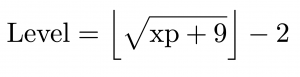Help
Overview
The problems in this site are split into topics and foci. A topic is a broad section of physics like mechanics, electricity and magnetism, or modern. Currently, the site contains only mechanics problems, but we hope to expand to other branches of physics. Within each topic are several foci. Each focus is a more specific subject in their respective topic. For example, some foci in mechanics would be kinematics, forces, momentum, energy, and torque. Furthermore, problems can have foci other than the main one that are also tested in the problem. In the app part of the site (the place where you are able to answer questions), there will be a sidebar from which you can choose to visit your profile, play, visit help, and go back to the main page. Additionally, contributors will have access to a submit page where they can submit their problems.
Difficulties
Each problem will have a difficulty rating in stars from 1 to 5. 1 star problems are around AP Physics level difficulty and either test your conceptual knowledge or the basic application of formulas. 2 star problems are around easy to medium F=ma range that combine conceptual knowledge with basic formulas. 3 star problems are hard F=ma level and cover some more difficult concepts and formulas along with problem solving skills. 4 star problems are easy to medium USAPhO level and combine concepts and formulas over many different sections of mechanics to provide an answer to a difficult problem. 5 star problems are hard USAPhO and IPhO level problems which test extremely difficult concepts, formulas, and require extensive problem solving abilities.
Becoming a Contributor
If you are interested in submitting problems to the database, visit this google form and we will contact you about becoming a problem submitter.
Profile
Your profile (or home) page consists of statistics on past website usage. It is broken down into a few sections.
Changing Personal Data
At the top left side of the page, you will be able to change some personal information. Clicking on the pencil next to your username will allow you to edit it, and once you click the check mark the changes will save. There is a link directly below to change your password, which will send a password reset email to the email associated with your account. Below that is another link that will take you to the problem setup page.
General Statistics
The middle and top right of the page will contain statistics across all foci and topics. These include your total xp, level, attempted problems, win streak, number of correct and incorrect problems, and average attempts per problem. In the center is a progress bar that lets you know how much xp you need before reaching the next level.
Focus Breakdown
Towards the bottom of the page is an expandable panel that will give your stats for every single foci. These stats are the same as the ones shown in your general statistics except fit the specific focus. Furthermore, the number in parentheses next to the name of a focus is the amount of xp you have in that focus.
Setup
Clicking on Setup on the left bar will take you to the problem setup page. This page will allow you to select which types of problems you wish to receive when playing. You can begin by choosing what topics and foci you want to be tested on. This will only give you problems that you have selected. Furthermore, there are buttons below the input space that allow you to add or remove all topics or foci if you wish. There is also a place to choose the difficulty of either easy, medium, or hard. Easy questions will provide you with questions that have 1 or 2 stars, medium questions will provide 2 and 3 stars, and hard questions will be 3, 4, and 5 stars. Finally, if you are proficient in calculus, you are able to choose an option that will give you problems where calculus is needed to solve them. To finalize your changes, click apply, and the problems you receive will now be those that you wanted. If you would like to undo everything, click on reset changes, and they will go back to your previous settings or the default of mechanics as the topic, kinematics as the focus, medium as the difficulty, and calculus as allowed.
Playing
You can begin solving problems by going to the “play” page. The metadata of the problem (difficulty level, topics and focuses of problem, etc.) will be listed at the top under two progress bars indicating your level and XP for the current problem’s topic and focus respectively. Beneath this will be the text of the problem and any associated diagrams.
You get three attempts to solve each problem after which you will be marked incorrect. To help you solve the problem if you are struggling, a hint will always appear after the first incorrect attempt and may or may not appear after the second. All past answers will appear right above the answer input so you can see what you have tried in the past.
Answering and Evaluation
You answer by typing into the answer input box at the bottom of the play box. If the problem calls for it, you can use special characters by typing out the name of the character (e.g. type out “theta”, “phi”, “omega”, etc.). Superscripts or exponents can be achieved by typing the “^” (Shift+”6”) symbol after the base, and subscripts can be achieved by typing the “_” (Shift+”-”) symbol after the base. In addition, square roots can be achieved by typing “sqrt”.
Important: When entering answers be as clear as possible, particularly when entering complex algebraic expressions. Especially be sure to surround the arguments of trigonometry functions with parentheses (i.e. “cos(5)” as opposed to cos5”). In general, the more parentheses the better when dealing with algebraic expressions.
There will be a short sentence beneath the answer input box describing what type of answer is expected (e.g. algebraic or numeric, equal in form or just in value, etc.). If the problem is looking for an answer in exact form, you must enter it exactly as the problem is expecting or you will be marked incorrect. If it is not looking for an exact form, you can enter an equivalent algebraic expression or numerical answer within the specified error margin and you will be marked correct.
Problem Controls
- The “submit” button submits the current answer and tests if it is equivalent to the correct answer. Depending on if the submitted answer was correct and how many previous attempts there were, the result screen will show. You cannot submit a blank answer of one that you have already tried.
- The “give up” button automatically marks the problem incorrect and shows you the result screen. This is equivalent to submitting incorrectly three times except the number of attempts will be different.
- The “skip” button is only available if you have not yet attempted the problem at all. It will completely skip over the current problem and present you with a new one, without keeping any record of you attempting that problem.
- The “Report an Error” button only appears once the result screen is showing. Clicking it will open the “Report an Error” dialogue – see below for more information.
- The “Next” button only appears once the result screen is showing. Clicking it will wipe the result screen and show you a new problem. Once you click “next” you will not be able to see the solution of the problem anymore.
Result Screen
Once you have gotten the question correct, gotten it incorrect three times, or given up, then the result screen will show. This shows all your previous answers and the correct answer if you got it wrong. It will also display the solution and the “Report an Error” and “Next” buttons. Once you reach the result screen, your topic and focus progress bars should update according to whether or not you got the problem right.
Report an Error
If you notice an error while solving the problem (whether it be an evaluation error, spelling mistake, rendering issue, etc.) you can report it by clicking “Report an Error”. This will open a dialogue where it asks you to specify the location of the error and the corresponding error type. To help us in resolving the error, it is helpful if you also include an explanation of the error that occurred. If you select the “Other” error location, you must include an explanation.
Level and XP Calculation
Your level is the number inside the circle in your profile page, and your xp is on the top right. Every time you answer a question correctly, you earn a certain number of xp based on the difficulty and the number of attempts you take on the problem. The level is then calculated from the xp. However, if you lose three or more times in a row, your xp will start to drop.
When calculating your total xp, the site will just sum up the xps for every focus.
Determining XP Changes
Every time you answer a problem correctly, the amount of xp you earn will be three times the difficulty of the problem (the number of stars it has). Furthermore, if you take two attempts to solve the problem, you only get two times the difficulty, and three attempts only gives the difficulty. One last way your xp can change is either if you have a 5+ win streak in which your xp in your focus will increase by 15%. On the other hand, getting a 3+ lose streak will decrease your xp for that focus by 15%. Note that the streak is not affected by other foci, so if you miss 2 problems in one focus and then 1 in another, there won’t be a change in xp.
Specific Calculations for level
Your level is calculated directly from xp. The method of xp to level conversion is similar to that of minecraft in the sense that every level requires more and more xp to level up. Specifically, it requires two more xp each level. Furthermore, the first level increase starts with seven xp. Doing some math gives us the following formula to calculate your level from xp: